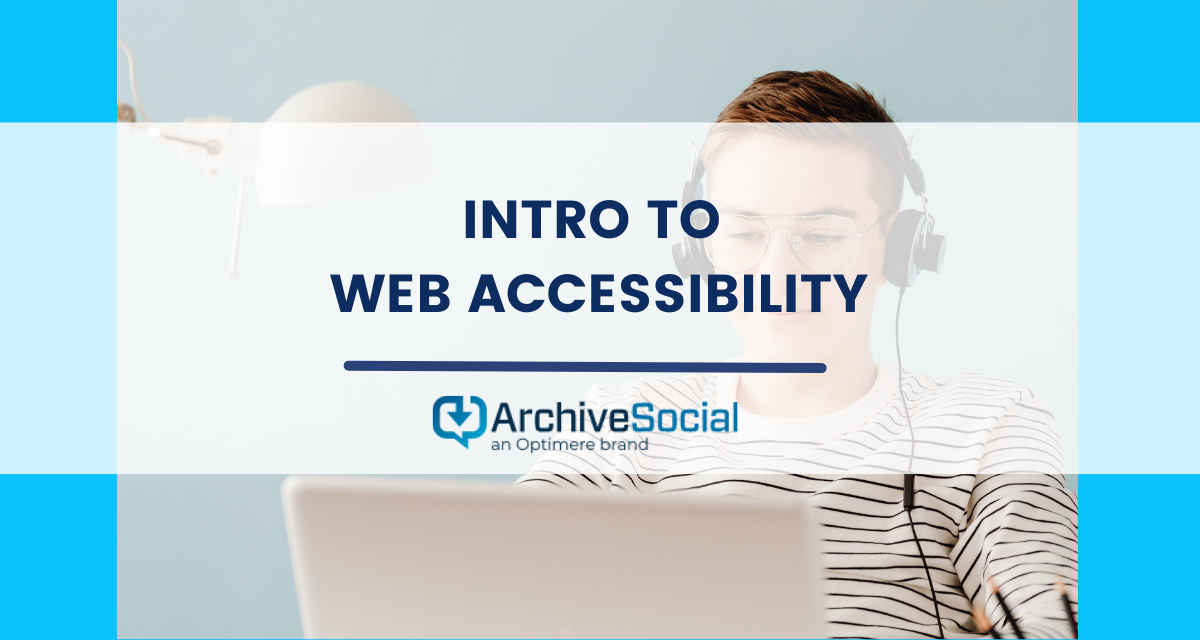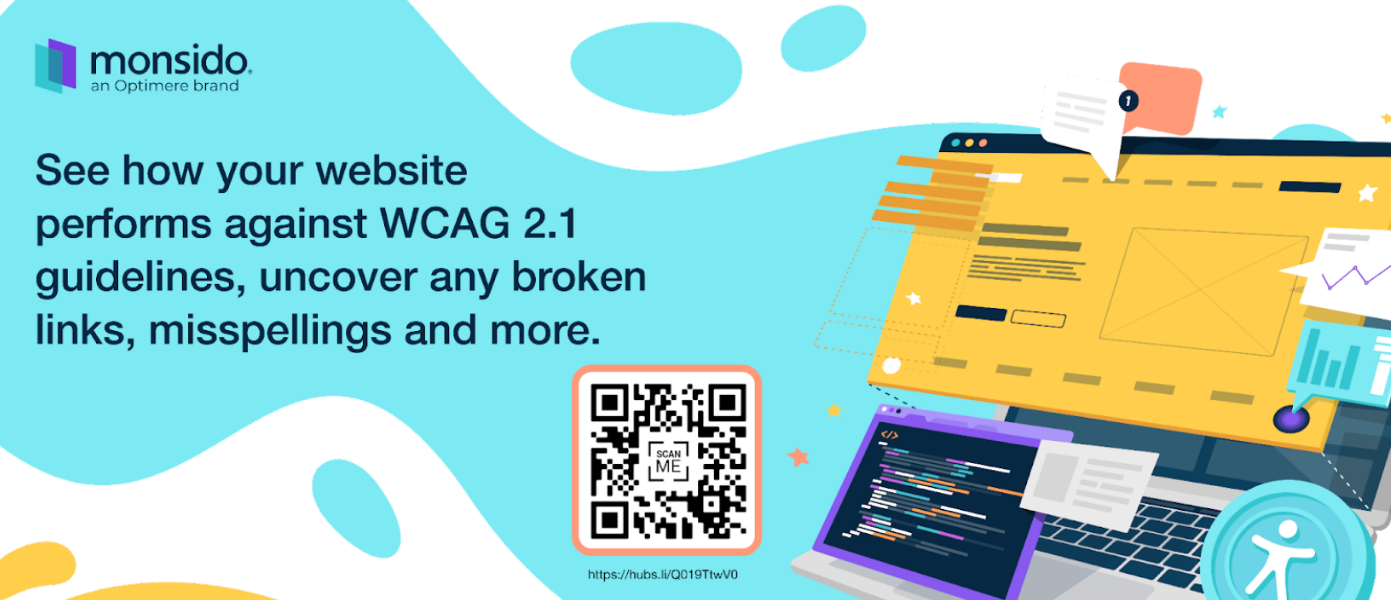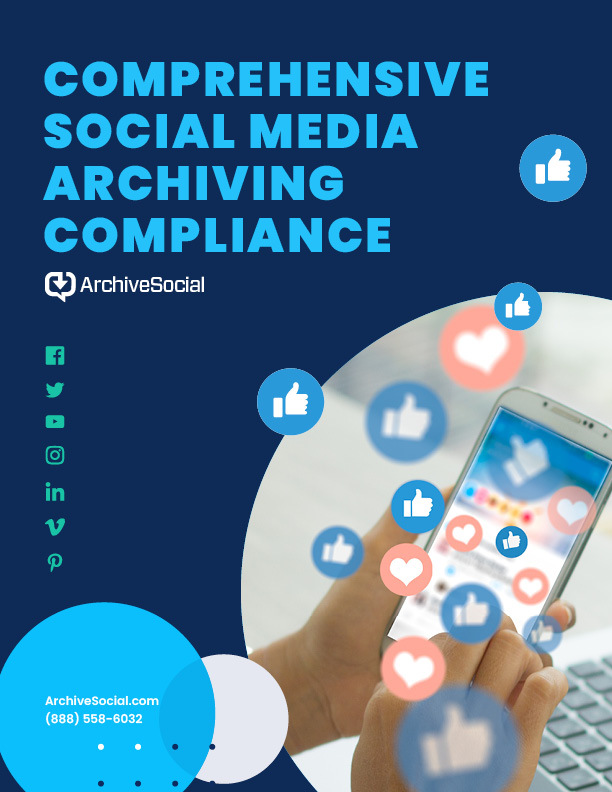Intro to Web Accessibility
ArchiveSocial is committed to building trust in digital communications. To build trust with our communities, creating and maintaining websites that are accessible to everyone is so important. Our sister brand, Monsido, specializes in optimizing organizations’ digital presence and communications for accessibility and compliance. So we partnered with Monsido’s web accessibility expert, Josh Ditthardt, to share information on web accessibility that all government communicators should know. Read on to learn more, and watch the full webinar here.
What is digital accessibility?
Digital accessibility means that everyone can use technology and achieve the same successful outcome. Disability may affect how users experience a technology, but digital accessibility ensures that everyone is able to benefit from it. In this case, we’re talking about website accessibility and the need for government communicators to make their website and the information they provide accessible to everyone in their communities.
There are also legal requirements in the US to make services, including those provided online, accessible. The Americans with Disabilities Act (ADA) and the Rehabilitation Act of 1973 outline responsibilities of public agencies to make services accessible to all. These underpin the legal need for accessibility, and noncompliance can (and has) resulted in lawsuits.
May is Global Accessibility Month. To learn more about digital accessibility and best practices for social media, check out our earlier blog post here.
How do different disabilities impact users’ website experience?
People interact with content differently depending on their disability. Ditthardt shared examples to illustrate the ways in which your website should be accessible.
Loss of Upper Body Control
For people who have a disability that involves loss of upper body control, they may have difficulty navigating complicated website menus and dropdowns. Many of these users use the “Tab” key to move through each option. With websites with many menu options, this can be time-consuming and frustrating. A properly coded, accessible website will allow users to skip through complicated menus to get to the meat of the site easily.
There are many kinds of assistive technology people with loss of upper body control may use to help them visit and engage with your website. They may use sip and puff devices, eye tracking devices, or voice commands. While these devices are helpful, it’s still the job of communicators to make communications accessible on our end.
Blind and Visually Impaired
Visual impairment is one of the most prevalent disabilities in the US. Like users with loss of upper body control, blind or visually impaired users may use keyboard commands and shortcuts to navigate a website. But for these users, clarity of language is especially important to how they experience your website.
Clearly worded links
Links should be worded to clearly state what sort of page they will take the user to. Just using “Click here” is too vague. Users who can see the context around the link in images or symbols may be able to see based on those clues where a link will take them. But users with visual impairments may not be able to take in the context clues and rely on the text only. More precise wording, like “Click here to learn more about our upcoming community carnival,” will let the user better understand which links they want to follow.
Adding alt text
Blind or visually impaired users may not be able to see images on your website, but it doesn’t mean you should omit them. You just need to add clear and complete alt text to your images. Alt text is alternative text that will be read by a screen reader when it reaches the image to explain to a visually impaired user what the image contains.
Most content management systems (CMS) will have a field where you can enter alt text when you add an image to a page. If you don’t add your own alt text, CMS will often add default alt text. That default is usually the file name. Most people aren’t in the habit of describing an image in its filename, so the alt text would end up being something like “Image123.” That doesn’t tell visually impaired users anything about what a picture contains. If you’re adding an image to your site of two community members eating cotton candy at last year’s carnival, say so in the alt text.
Screen overlays are popular features to make websites more accessible. They can help make text easier to read for some users with visual impairments, but they don’t address many of these other concerns. Click here to read more about why screen overlays are not a complete solution to website accessibility.
These are only a few examples that Ditthardt shared, but there are many more types of disabilities, including short-term disabilities from injury or illness and disabilities that get worse as people age. In fact, the CDC finds that disabilities affect one in four people in the US.
Guidelines to follow
The World Wide Web Consortium (W3C) is an international community that develops open standards to ensure the long-term growth of the Web. W3C has developed a helpful set of standards for accessibility in their Website Content Accessibility Guidelines (WCAG). Their purpose in doing so is to provide “a single shared standard for web content accessibility that meets the needs of individuals, organizations, and governments internationally.” You can find the standards overview here.
The most recently published standards of accessibility are WCAG 2.1. The standards lay out four principles of good design: perceivable, operable, understandable, and robust.
Perceivable
Elements that convey information or components of a website’s user interface must be presented in a way that users are able to find, process, and understand. All users must be able to detect an element with one of their senses.
Operable
All functionality and navigation on the website should be usable. All users should be able to have the same successful outcomes.
Understandable
Information and the operation of the user interface must be clearly understandable to users of all abilities. Be mindful that the average reading level of adults in the US is between 5th and 8th grade. Using clear and direct language helps everyone get the most out of your website.
Robust
The website should be capable of adapting and developing itself to support a variety of current and potential future users, including those using assistive technologies. Is your website able to stand up to technology changes? Is it mobile-friendly and responsive? These are good questions to start asking.
Things you can start doing right now
There are a lot of considerations when it comes to making your website accessible, but you don’t have to do everything at once. Here are some ideas of what you can start doing now that will go a long way to making your website more accessible and inclusive.
1. Add “skip to main content” links for screen readers or other assistive technology.
This will help users with disabilities have a better experience with your website, and you won’t have to rearrange or change existing menus.
2. Start using descriptive links.
When you’re adding new pages or content, make sure all new links are clearly worded to tell users where they lead. Then, when you have time, start with the most important pages on your website and check the links that appear there. Edit any that are vague or unclear.
3. Continue your education in digital accessibility.
Keep up-to-date on technology guidelines and best practices. Check out Monsido’s blog here for information from experts on what’s happening in the accessibility space. Watch the full webinar here.
If you’d like to know where your website stands in terms of accessibility, content quality, and more, scan the QR code below or schedule a free website scan and demo here.